# Change Icon
Menu items that link to General Information CT pages have 2 ways of setting an icon:
- Inside General Information CT, using the Icon field;
- By editing Menu Structure and uploading a custom
.svgicon.
Menu items that do not directly link to a General Information CT can have the icons set using Method #2 only.
# Method 1
WARNING
This method applicable only for menu items linking to General Information pages, for external links, please see Method #2
This method is described in Content > General Information > Icon section of this guide
# Method 2
Navigate to
Manage > Menu.Click Edit child items and find a menu item that you'd like to edit.
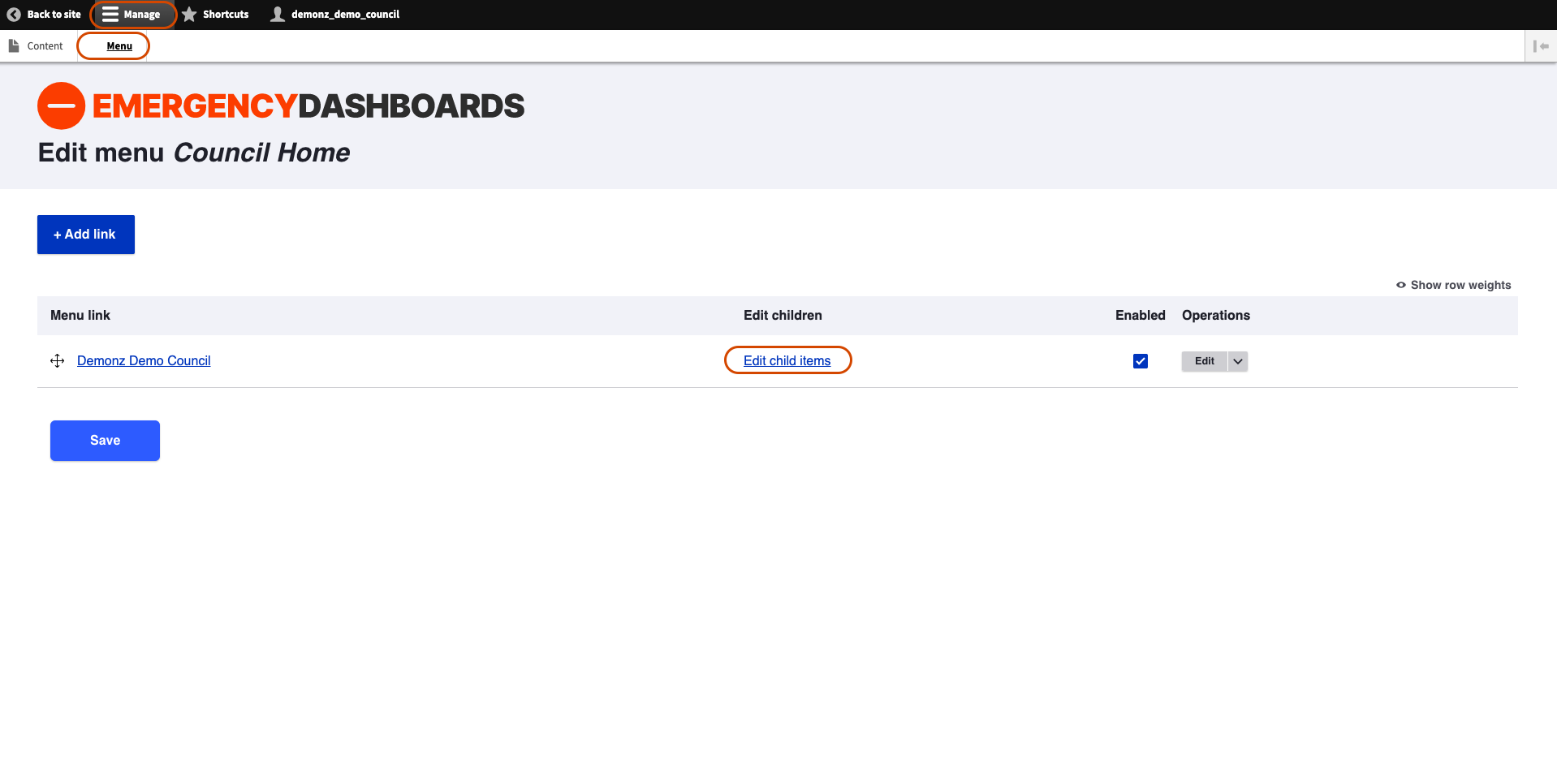
Then click Edit button.
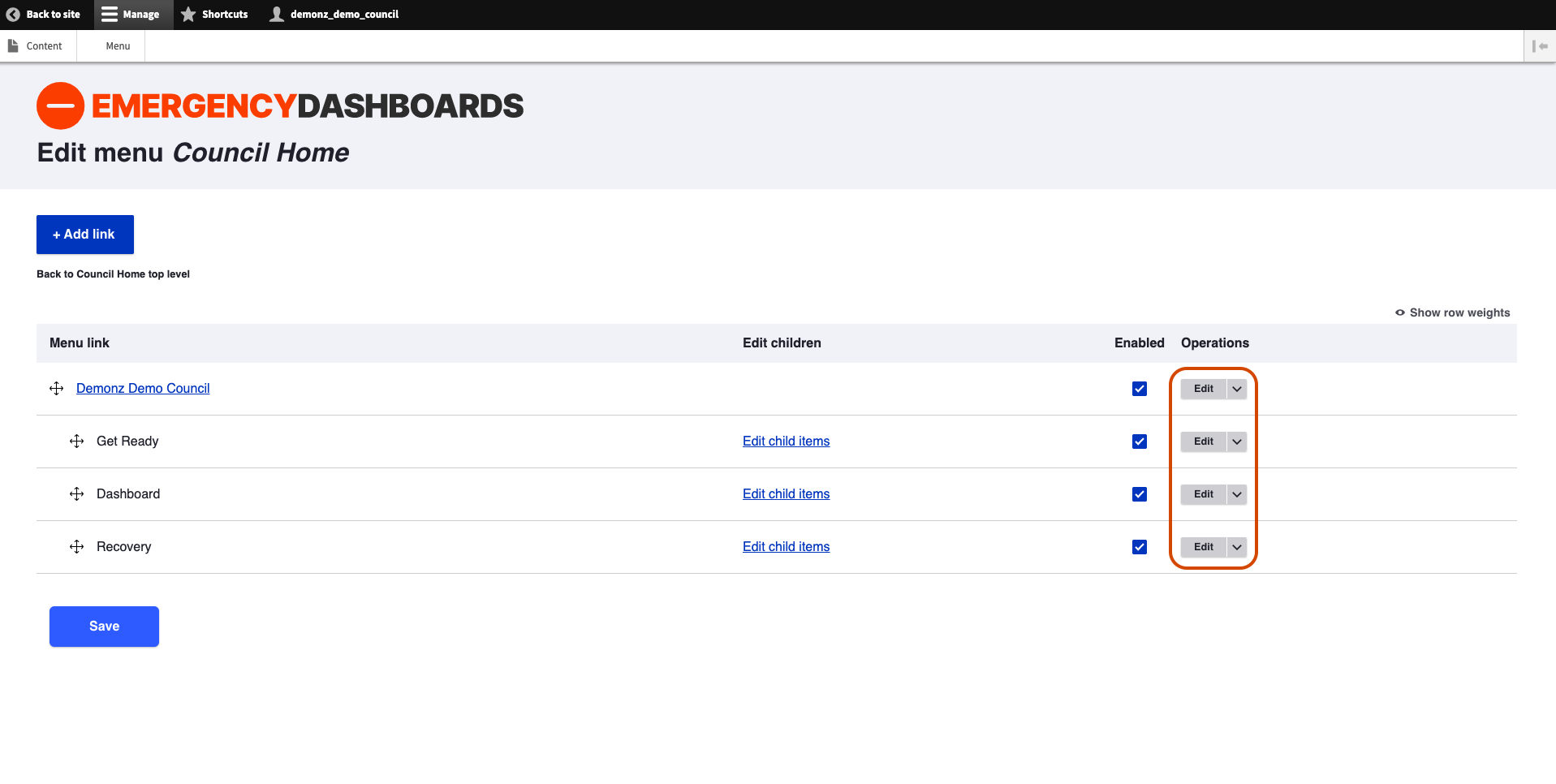
Upload your
.svgicon to Icon image field
IMPORTANT!
The icon must be of an .svg format and svg code must not have width, height or fill attributes set
If you are unsure, please verify with Support support@disasterdashboards.com that the chosen icon is suitable
![]()
- Click Save button
← Change Order Add Item →